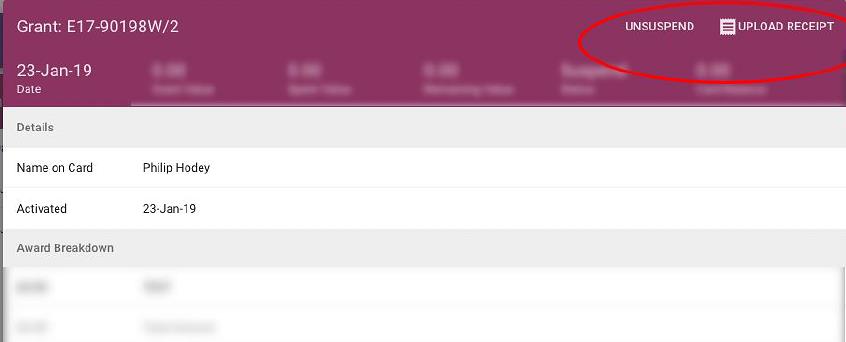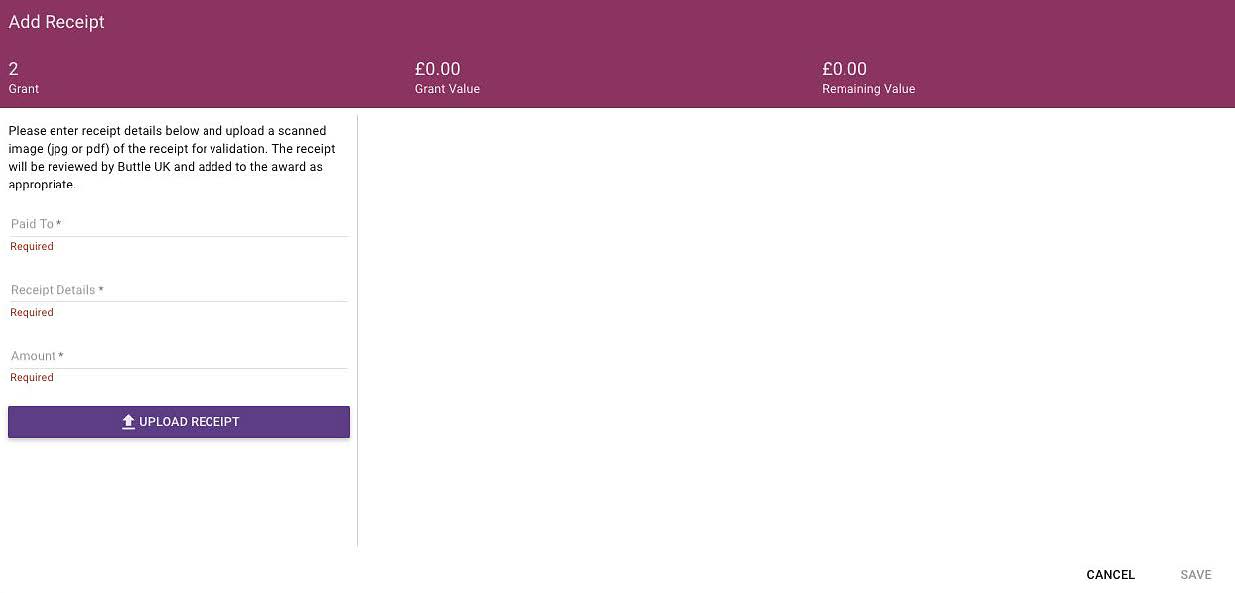As a grant making charity, Buttle UK must be accountable to our funders and auditors. Providing receipts ensures there is a record of what our funding has been used for and helps you keep the spending on track. This forms part of the terms and conditions which you agreed to before being awarded a grant.
Can’t remember your sign-in details? Please email support@buttleuk.org
How to upload evidence of spend to Buttle
Receipts can be easily submitted via the Buttle online Portal.
Sign-in to the online Portal using the same details you used when you started your funding application.
Once you are logged-in, select ‘GRANTS’ on the left-hand side of the main menu.
At this point, the system might prompt you to agree to the card usage terms.
Select the grant you wish to upload the receipt onto, this will open-up the specific grant record.
Click the ‘UPLOAD RECEIPT’ button on the top-right of the new panel.
In the ‘Add Receipt’ dialog panel, enter the details of the receipt, including who the money was paid to, what the receipt is for and the value of the receipt.
‘Paid To’ – the name of the retailer/service provider you purchased from.
‘Receipt Details’ – the item/service that was purchased i.e ‘laptop’, ‘tutoring’.
You are required to upload an image of the receipt in either JPEG or PDF format.
Once the information has been added and a receipt image uploaded, click ‘SAVE’ to submit the receipt.
Once you have submitted the receipt a member of the grants team will review it and be in touch if anything is unclear.
As a reminder, receipts should be submitted within 8 weeks of the grant award.
Receipt management tips
- Buying as many items as possible from one store/online retailer at the same time will reduce the number of receipts you need to submit.
- You do not need to scan receipt hard copies – just use your phone camera to take a clear photo of the receipt and upload the file to the Portal.
- If you have bought something online, save a copy of the retailer’s confirmation of purchase email and upload that as evidence:
How to save an email as a PDF when using Gmail - https://youtu.be/YLnoFByhMK4?t=50
How to save an email as a PDF when using Microsoft Office email (when using a PC) - https://youtu.be/YLnoFByhMK4?t=160
How to save an email as a PDF when using Microsoft Office email (when using a Mac) - https://youtu.be/YLnoFByhMK4?t=121
How to save an email as a PDF when using an android phone -https://youtu.be/YLnoFByhMK4?t=212
How to save an email as a PDF when using an iPhone -https://youtu.be/YLnoFByhMK4?t=250
How to save invoices from your Amazon account - https://www.youtube.com/watch?v=c5Vl_UQPdsM
Where necessary, saving receipts as JPEG files can be made easier by using you PC’s Snipping Tool - https://www.youtube.com/watch?v=O_55eg00H-w
Please try to ensure that the item details, retailer name and price are included in the snip.